Lift and Shift of PeopleSoft on-premise environment to Oracle cloud using Cloud manager
Lift and Shift of PeopleSoft on-premise environment to Oracle cloud using Cloud manager
An orchestration framework that helps in provisioning and managing PeopleSoft environments on Oracle Cloud Infrastructure (OCI) is called Cloud manager. This will enable the end-user to focus more on business and less on infrastructure management by swiping away all the complexities involved in maintaining, creating and managing the infra to run PeopleSoft on OCI.
Configuring Cloud Manager
The steps involved in configuration of Cloud Manager for OCI are
• Configuring Cloud Manager settings.
• Configuring Infrastructure settings.
• Configuring File Server.
• Managing PUM connections.
• Managing updates.
Hereby below are defined descriptions for different settings page.
Cloud Manager Settings Page: Cloud Manager settings page helps to change the system settings as per requirements.
MOS Credentials: This refers to My Oracle Support (MOS) username and password inputs. Using this credential, Cloud Manager downloads the required updates, PeopleSoft Images (PIs) and PeopleSoft Release Patchsets (PRPs) from MOS.
Infrastructure Settings Page: Infrastructure Settings page to configure OCI related settings for instance provisioning and management. Operating System Image refers to OS images in Oracle Cloud that CM uses to provision VMs during environment creation.
File Server Page Use Cloud Manager Settings: This is to configure file server as repository for Cloud Manager. Use the Cloud Manager File Server page to select or configure a File Storage Service (FSS) file system. Configure PUM Source Page Use the Cloud Manager Settings – Manage PUM Connections page to configure PUM sources for updating Cloud Manager application. Use the My Settings tile to access My Settings page to configure image and public key.
Repository: On the Repository tile, Administrators can subscribe to release channels for latest PeopleSoft application updates and also manage downloaded PIs and PRPs. Based on on-prem versions customers can subscribe to the relevant channels.
Topology: Infrastructure layout will be created with topology on Oracle Cloud by Cloud Manager. Substantially, a topology defines a set of nodes, which is an abstraction of a virtual machine. Also defining a node included setting the values for node attributes such as OS, VM shape, disk capacity, and PS components to be installed.
Environment Template: The environment template helps in creating a new template, and edit, delete or clone an existing template. On clicking the environment Template tile on the delivered Cloud Manager Fluid home page, the page is displayed by default.
Provisioning Environment in PeopleSoft Cloud Manager
The following configurations need to be done for configuring the PeopleSoft environment on cloud manager.
- Database Tier
- Webserver Tier
- AppServer Tier
Environments Tile (ECL_ENVPROV_FL_GBL) helps to access the Environments landing page.
Navigation: The Environments tile is delivered as part of the Cloud Manager home page. The further configuration of database, webserver and appserver also need to be done before lift and shift step.
Understanding the Lift and Shift Process
Automated migration of on premise PeopleSoft environments to Oracle Cloud can be done using cloud manager. Migration to Cloud is achieved in two steps:
• Lift: Using the lift utility provided in Cloud Manager, PeopleSoft Application environment data (for example, PS_APP_HOME, PS_CUST_HOME) is packaged into DPK format and PeopleSoft Oracle database is backed up using RMAN and uploaded to Oracle Object Storage. The Lift utility helps in Cloud Manager lifts the application tier (middle tier) and packages it into a DPK. The database tier is getting packaged into a separate DPK. Database lift is done by Cloud Manager using hot backup. Hot backup is performed with RMAN (Recovery Manager) using Oracle Database Cloud Backup Module (ODCBM) that is bundled with the lift utility. Manual configurations can also be done by copying DPKs from source to target.
• Shift: Cloud Manager downloads the lifted DPKs and RMAN backup. A new environment on Oracle Cloud is then getting created. Once shifted, customers can use Cloud Manager to further manage, scale up or scale down or clone these environments. Before doing a Shift action, Lift and Shift topology must be updated with the right VM shapes for each node.
Lift and shift of On-prem PeopleSoft environment to OCI using cloudmanager
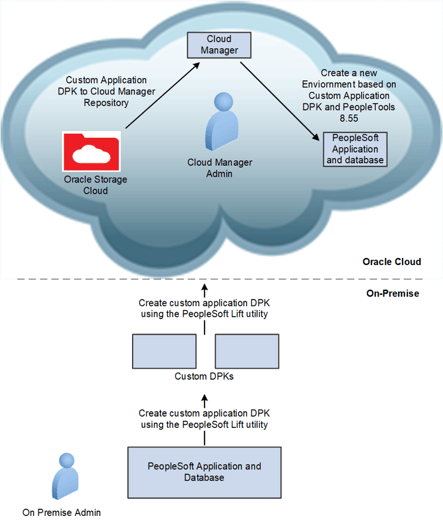
Downloading the Lift utility from the Cloud Manager and running it on an on-premise environment to create and upload customer application DPKs to the Oracle Cloud Service, then using Cloud Manager they use the customer application DPK to create a running application environment intact with all the customizations that have been done on-premise.
It is a two-step process that simplifies days of laborious tasks. The Lift and Shift process is helpful to migrate many of our different environments such as demo, development, test and training environments to the Oracle Cloud. Once an environment has been lifted, we can provision as many separate instances as we need.
Using the Lift and Shift Process, On-Premise PeopleSoft Environments can be migrated to Oracle Cloud by PeopleSoft Cloud Manager.
Below table lists the supported version using PeopleSoft Cloud Manager.
.png?width=375&name=Screenshot%20(396).png)
Future enhancements can also be done for extending further for windows OS as well.
